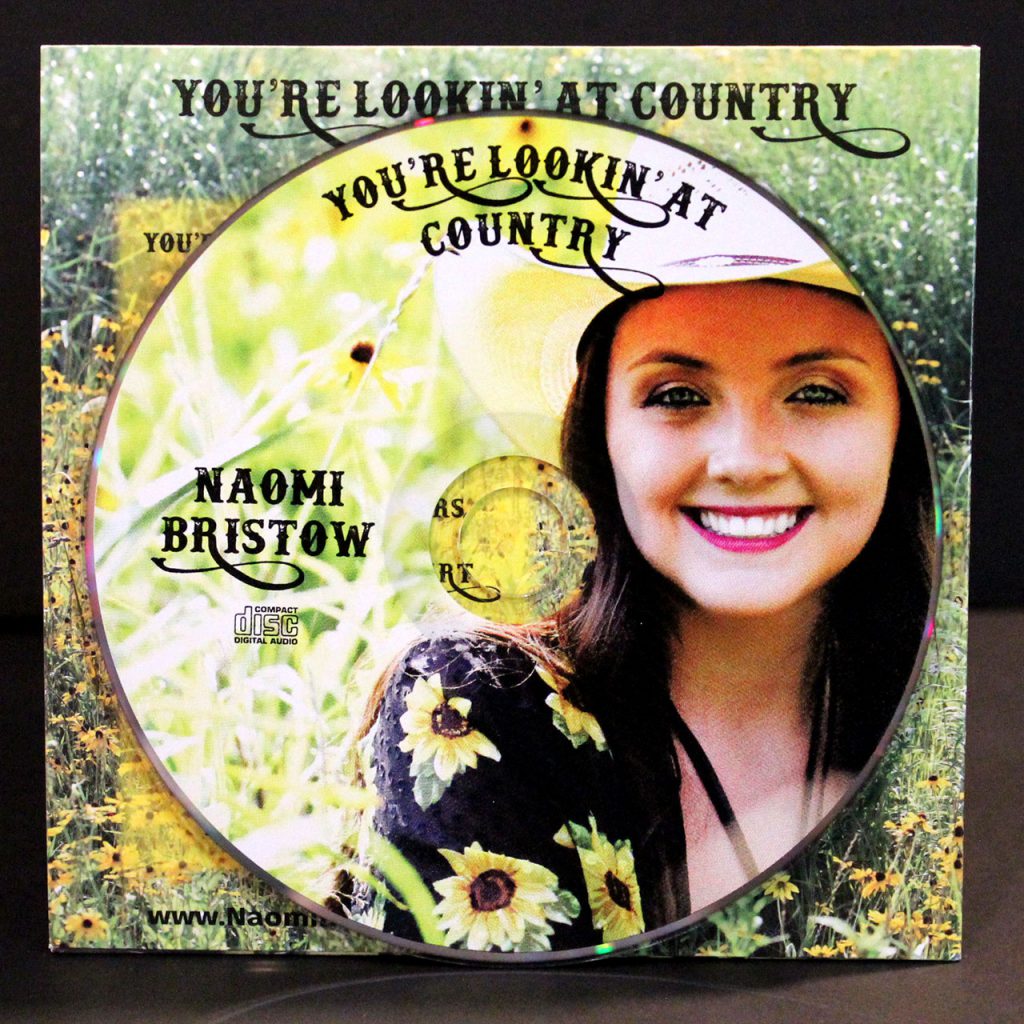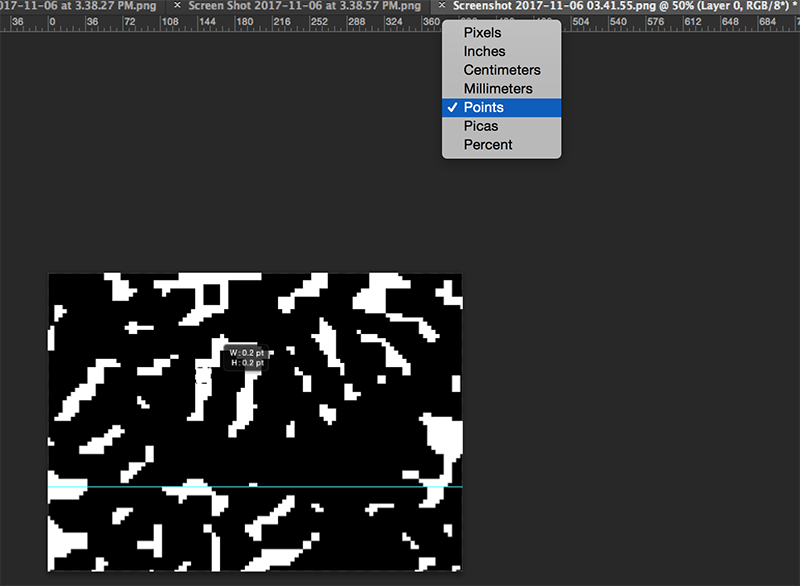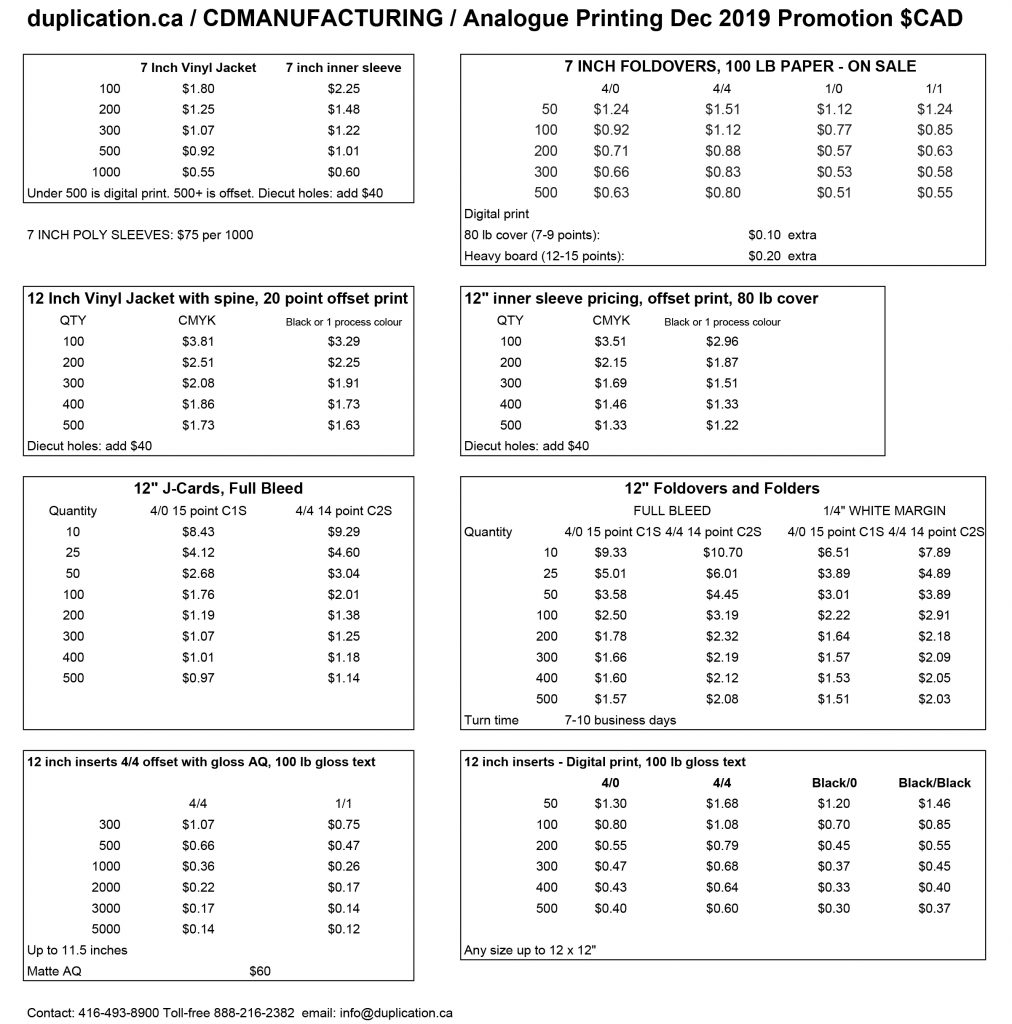Longtime users of our outstanding cassette duplication services have no doubt noticed that a “double hit” option appears when selecting pad print artwork. We often receive questions from clients asking what “double hit” pad print entails and when it’s appropriate for their artwork. Here’s a breakdown:
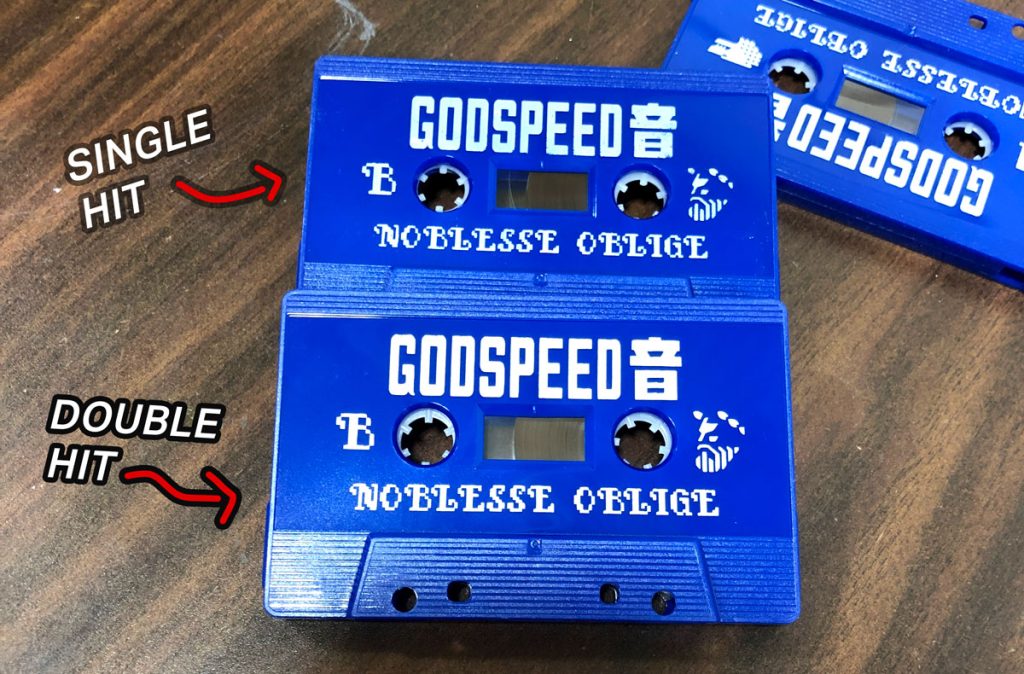
“Single hit” and “double hit” applies to how many times we machine-stamp the cassette with your artwork, “single hit” being the standard. So as you may have already surmised, applying a double hit stamp will give your ink colour more opaqueness and vibrancy. This is especially important when you’re stamping a light ink color on a dark color cassette shell, such as white ink on a black cassette. The more, the better.
There are a couple of caveats to this approach. First, since more ink is laid down, thin lines may appear thicker or narrow gaps between the artwork may be filled with spreading ink. If you have thin lines in your pad print artwork, you may want to forego a double hit. Secondly, there are a number of inks that aren’t particularly opaque to begin with, and a double hit won’t change the ink vibrancy against a dark cassette shell. These inks include Brilliant Blue, Magenta, Yellow Lemon Citron, and Violet. (Orange is also not very opaque when used with single hit, but actually benefits greatly with double hit.)
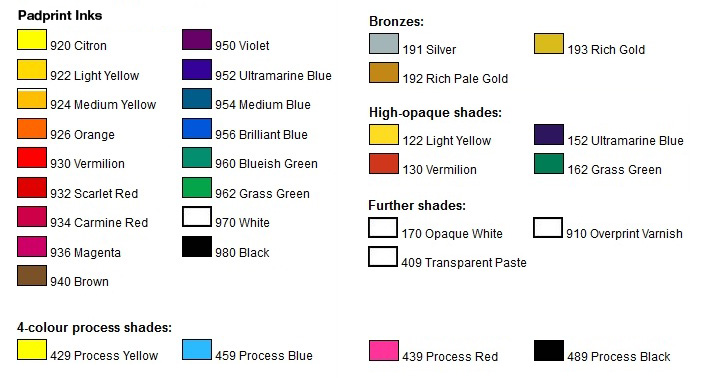
The solution here isn’t to just settle with single hit, but to request a white base layer instead. Let’s say you want magenta against a black cassette shell: we will first lay down your artwork using white ink, and then again using magenta ink. This allows the magenta to pop out and shine against the black cassette shell as if you were printing it on a white cassette shell. White base layers are available by special request, at $25 CAD plus $.18 per hit, allowing for much more vibrant pad print at a low individual cost increase.

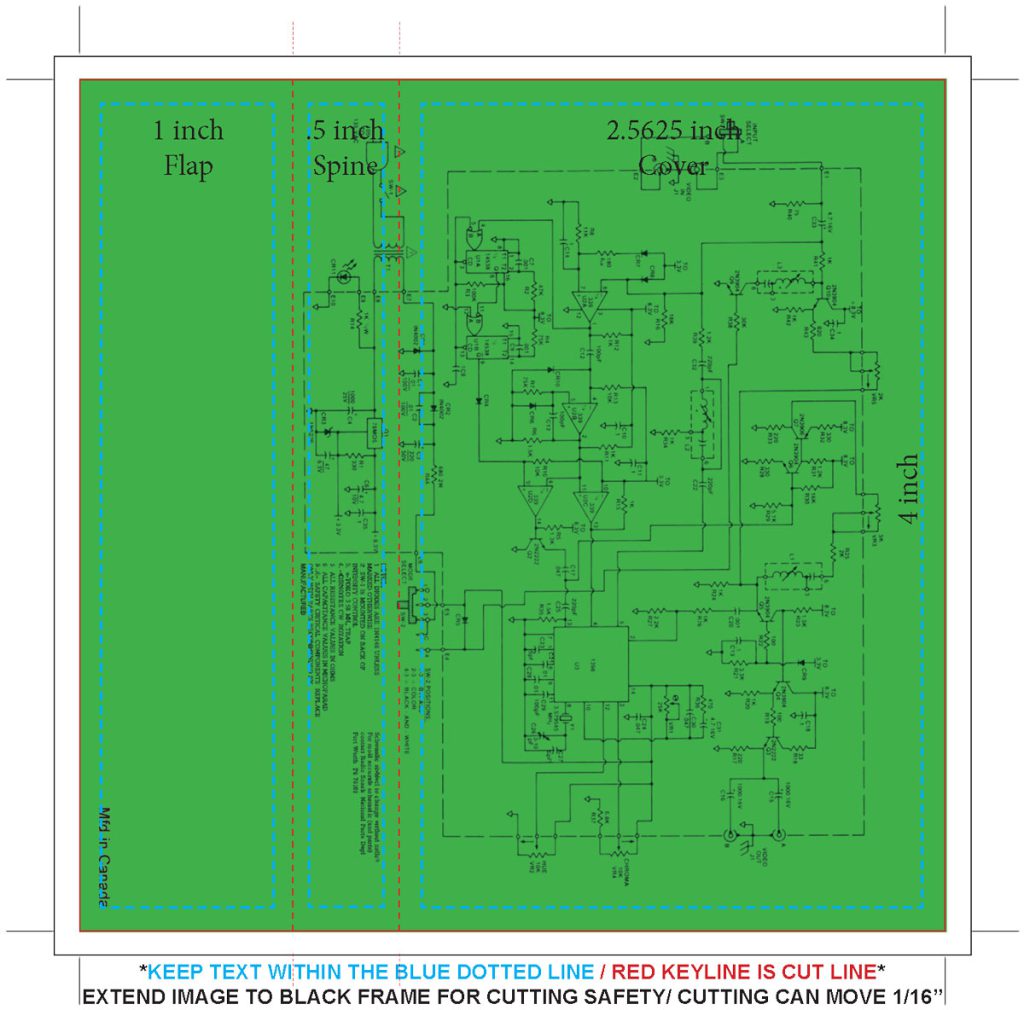
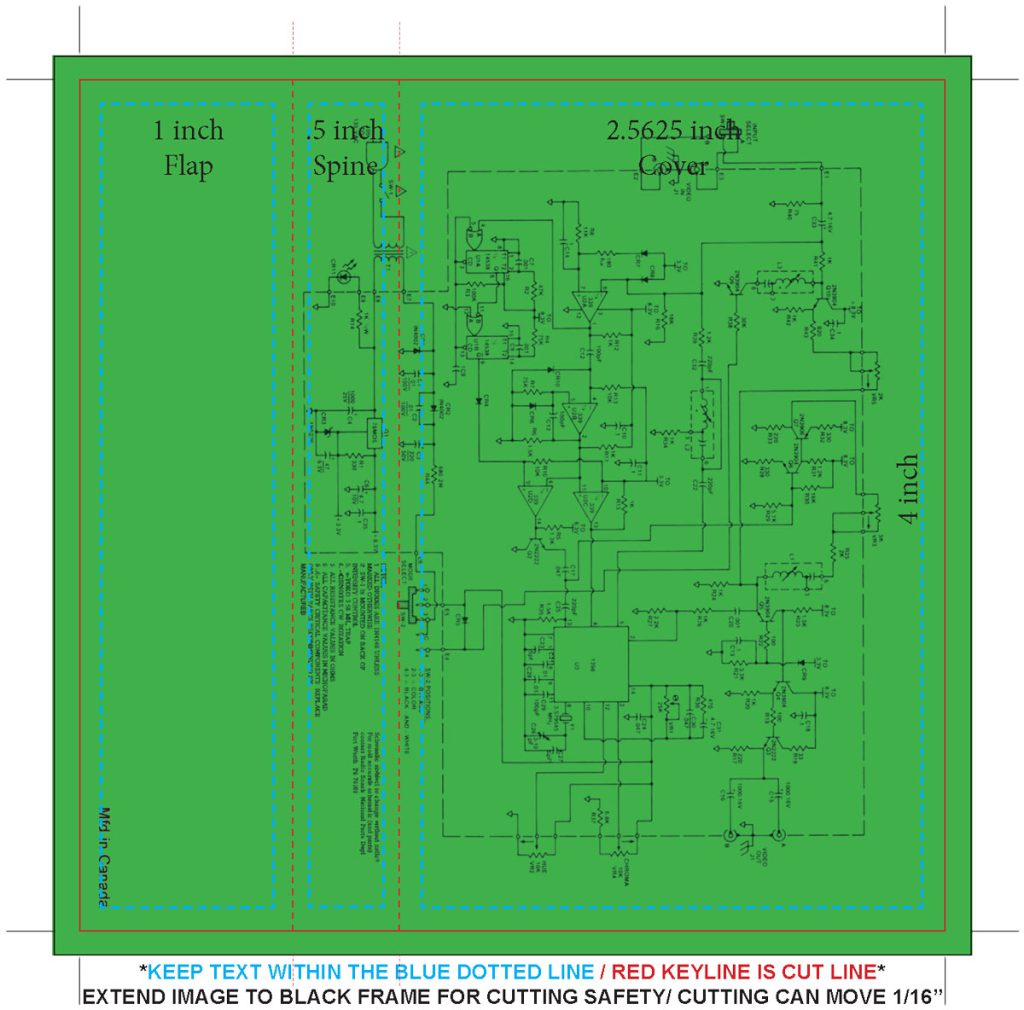













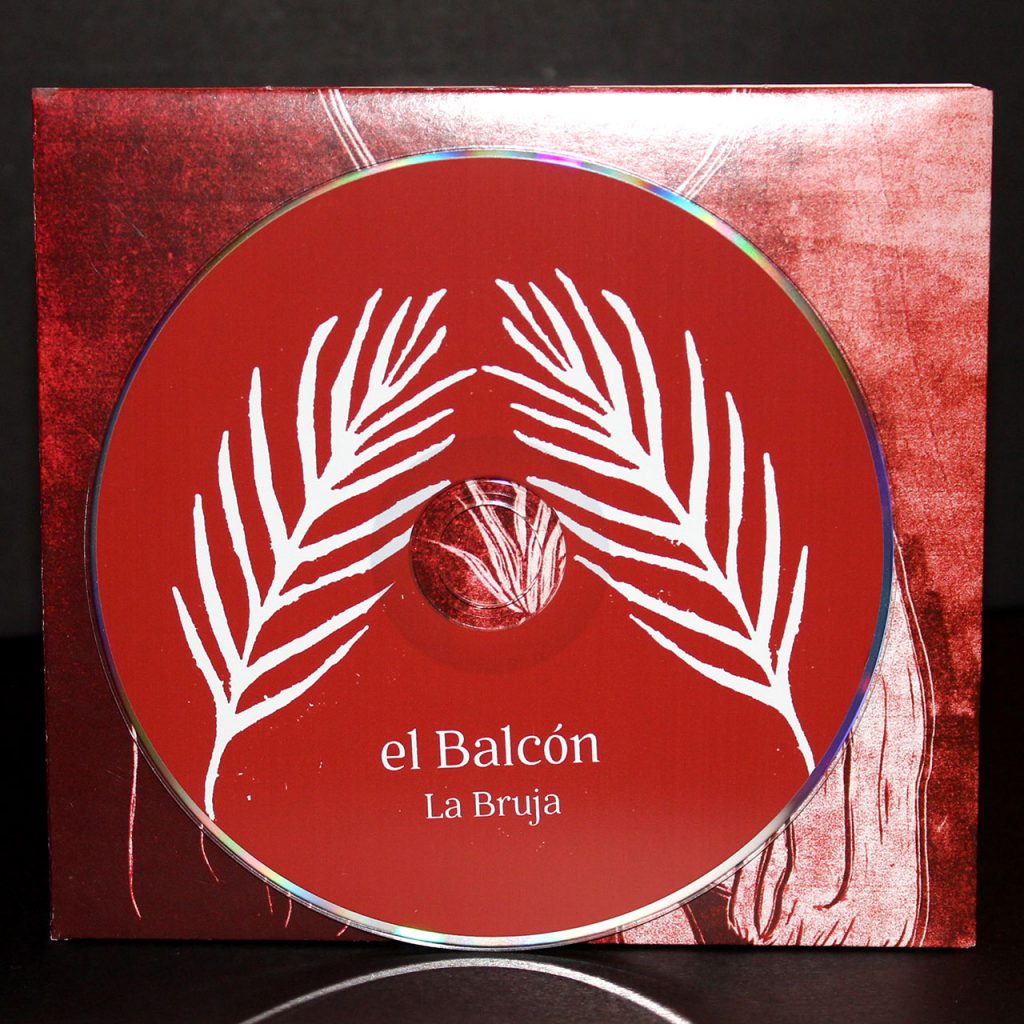 An example of 2-colour silkscreen printing
An example of 2-colour silkscreen printing